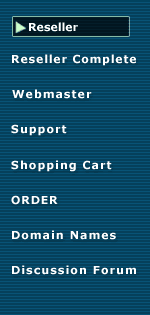
Domain Reseller Configuring Default Home Page\
When a new domain is created, they have the option of using the built-in name-servers. They would do this if they wish to use the email forwarding feature or the DNS administration. When they select this option, it will also create a Coming Soon... page.
This page by default is NetFronts page, which you can view here. If you wish to have a generic page shown, then follow the directions below for Option 2. You also have the option of creating your own custom generic page in Option 3.
Option 1: Use Default NetFronts Coming Soon Page. Do not make any changes. When a new customer signs up and selects to use the Enom name-servers, their page will show a Coming Soon page and will also show links to NetFronts.
Option 2: Link to Generic Coming Soon Page.
- Log in to your Enom Account
- Click on My Enom and then Settings
- Click on Define your own host records.. and enter 64.92.121.243 as the address. (see image below)
- Click Save Changes
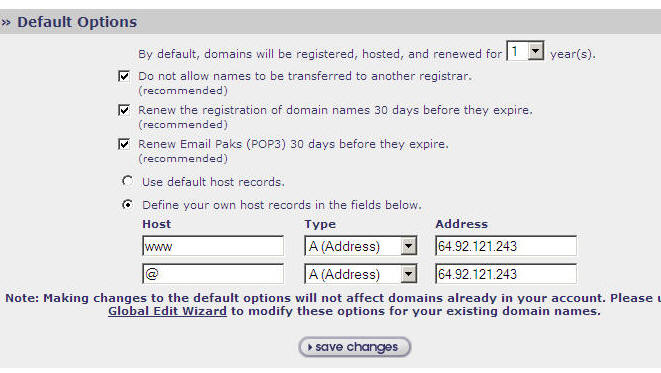
Option 3: Customized Coming Soon Page.
- Setup a new subdomain in your NetFronts hosting account. (Domain Settings > click Domain > add Subdomain)
- Change the IP address from "Shared" to "Dedicated" for the subdomain.
- Delete the index.html in WebShell or with web editing software such as Frontpage.
- Create your own "Coming Soon" page with your editing software. Name it index.php. If you wish to have the client's domain name appear on the page, you can use PHP markers to do this. See example Page Code
- Log in to your Enom Account
- Click on My Enom and then Settings
- Click on Define your own host records.. and enter the IP address of your subdomain.
- Click Save Changes